There are many different types of information displays people need for exploring, analyzing, monitoring and acting on data. In Dundas BI – our dashboard, reporting, and analytics platform – you’re able to create different types of “views” (which we use for displaying data using data visualizations connected to metric sets), but by far the most common and most important view, is the dashboard.
What can you use dashboard views for in Dundas BI? Hang on - the answer is surprisingly controversial, but also demonstrates Dundas BI’s capabilities and flexibility.
Dashboards!
You don’t say! But what exactly is a dashboard? You’ll find answers vary, but over time, many thoughtful definitions are converging toward those of Stephen Few, who has spent much time trying to give the word a clear and specific meaning within the context of data visualization, while advocating for its best practice design. His definition is as follows:
“A dashboard is a visual display of the most important information needed to achieve one or more objectives that has been consolidated on a single computer screen so it can be monitored at a glance.”
A second definition later added:
“…to rapidly monitor current conditions that require a timely response to fulfill a specific role.”
True to its car analogy, your dashboard (in the context of business intelligence) is meant to include all of and only the information you need to monitor while you do your actual job, to know whether you need to take timely action on something. (Unfortunately, some car dashboards may be heading in the wrong direction with this – but that’s a conversation for another time.) Determining what information that is, and for each person or role, can be a difficult task.
Dashboards should fit on your screen all at once without needing to interact with it to know that something requires your attention (sometimes that can make screen real estate scarce), and it may call your attention with visual alerts (or states). Once the dashboard has your attention, some interactions may be desired to support acting on the information, such as hover-over tooltips, drilling down a summary of data to more details, or navigating to a different screen. If the latest data is needed throughout the day or even every few seconds, the dashboard may automatically refresh itself.
Stephen Few is extremely precise in his choice of words and specifically states that a dashboard is not for data exploration, analysis, or a lookup report. It can’t have scrollbars, or be organized into multiple screens, tabs, or require other clicks to access any data to be monitored – otherwise, you effectively have multiple dashboards. If it contains any information that would not trigger you immediately to take some action if it changed, it should be removed so that it doesn’t steal space and attention from the other data.
If some of your dashboards don’t quite fit this definition, you’re not alone.
Dashboard Design
Whoever designs this dashboard, however, will likely need comprehensive analytics capabilities to filter, group by and sort data, take subsets like top 10, apply formulas, and much more. This is why all of the analysis capabilities you can find in Dundas BI’s full-screen metric set editor are also available while editing a dashboard. If you want to, you can drag your data onto the dashboard editor to instantly create a metric set and visualization, and use the same Data Analysis Panel as in our metric set editor. Switch between editing and viewing instantly to interact with the data to filter, sort, drill down, and more (you can choose to disable these interactions for your dashboard viewers when designing one).
Keep in mind, not all new dashboards necessarily have to involve as much work or require the user to start from scratch. All user types in Dundas BI are able to create new dashboards and drag in whatever they need from existing metric sets or visualizations from other pre-existing dashboards, and then add filters and interactions. While this may not necessarily be as good a result as a dashboard purposefully designed by an expert from the beginning, we want to offer our customers the choice to give all their users access to this “self-serve” ability, and they may indeed produce some helpful dashboards.
What should we call supplementary screens you can click to access from the actual dashboard for more details to support taking some action? They’re not meant to be called dashboards, but the process for designing one is the same.
Guided Analysis
What if you have a display of multiple charts or other visualizations meant to be interacted with to perform some type of analysis? Perhaps there are specific tasks it’s intended for, so additional analysis functions shouldn’t be included. Is this still a dashboard?
No, but what is it called?
More on that later. For now, you can start with a dashboard, design it to support your needed analysis and disable any unwanted functions if needed.
Data Exploration
Remember all those analysis tools I mentioned earlier that you have access to when editing a dashboard? They also provide you with a great environment for performing exploratory analysis. If you need to go beyond a single visualization at a time, the dashboard editor in Dundas BI can act as a blank canvas for rapidly changing, re-visualizing, copying and re-arranging data and their visualizations. You can even apply a formula to data from multiple visualizations and display the combined result in a new visualization, called a “formula visualization”. When one dataset is being analyzed and visualized differently on the same screen (“multi-faceted” analysis), this is aided by automatic data brushing and filters you can connect to all selected visualizations with one click.
This is why choosing some analytics options from the toolbar such as Histogram or Correlation Matrix in the full-screen metric set editor automatically brings your work onto a new blank dashboard: because the result should be in a new visualization, which you can then work with alongside the original.
You can also find the option “Edit Copy For Analysis” in the toolbar or context menu of a finished dashboard, even if someone else created it so that you can quickly access these analysis functions if needed based on the original dashboard’s data.
What should it be called when you need to save this in case you’re interrupted, or you want to bring up your results again later? (We’re open to suggestions!)
More
While there’s a particular intended meaning for the word “dashboard” for those who follow best practice design in data visualization, it’s also a term with established meanings, and not all of those have anything to do with cars or aircraft. The following definitions come from the Oxford Dictionary of English:
- “a graphical summary of various pieces of important information, typically used to give an overview of a business”
- “a home page on a website giving access to different elements of the site’s functionality”
Let’s take that second definition for example. Using Dundas BI, you can easily create a dashboard to serve as your own customized portal for Dundas BI: in your user profile, set Default View to automatically display a particular dashboard whenever you log in.
Keep in mind, whenever you are designing something meant to fit within a single screen – optionally resizing itself for different screen sizes or else for a particular target size – a dashboard is the most appropriate view type to choose in Dundas BI. For example, you may want to use our extensive visualization library and feature set to create a customized infographic designed down to the pixel. (Why else would we have included a Word Cloud as an option for a dashboard – located under the “Fun” category?)
Not a Dashboard
There are some things everyone can agree are quite different than a dashboard, both technically and in practice. One is often called a “report”, including in Dundas BI, which produces a multi-page report generally expected not to fit on one screen, and often designed with page headers & footers for formatting for PDFs and printing.
Small multiples, while sometimes able to fit themselves to your screen, don’t do this necessarily, and they are often worked with on their own for analysis. Alternatively, both small multiples and our visual scorecards are often added to a dashboard alongside other content.
Conclusion
Even when knowing dashboard best practices and aspiring to create the one dashboard we can rely on to monitor for our role, we may fall short and/or create any number of other useful views of data. There are also certainly other types of displays we need from our BI software outside of dashboards. Unfortunately, the best practice definition for “dashboard” does not provide us with a technical distinction from other types of visualization displays designed to fit on a single screen, and the workflows of users working with these different displays overlap substantially. We also don’t seem to have good, established alternative terms to use, and some of the suggestions offered so far are unlikely to catch on. This may be why we aren’t the first business intelligence vendor to rely so much on this word (dashboard), especially from a technical point of view.
The reality is there are multiple meanings of words like “dashboard” and “report” out there, even if we all one day agreed how to solve this within the area of business intelligence. To ensure everyone always understands, maybe it’s best to simply say you have a dashboard for monitoring purposes when those are your requirements and the distinction is important. Or, feel free to double-click the name of your dashboard right away and type in your preferred alternative.
About the Author

Jamie Cherwonka is the R&D Director for Data Visualizations at Dundas Data Visualization. He leads the overall design of visualizations and enables users to design them to be effective and to follow best practices while meeting their requirements.
More Content by Jamie Cherwonka
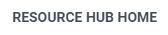
Follow Us
Support