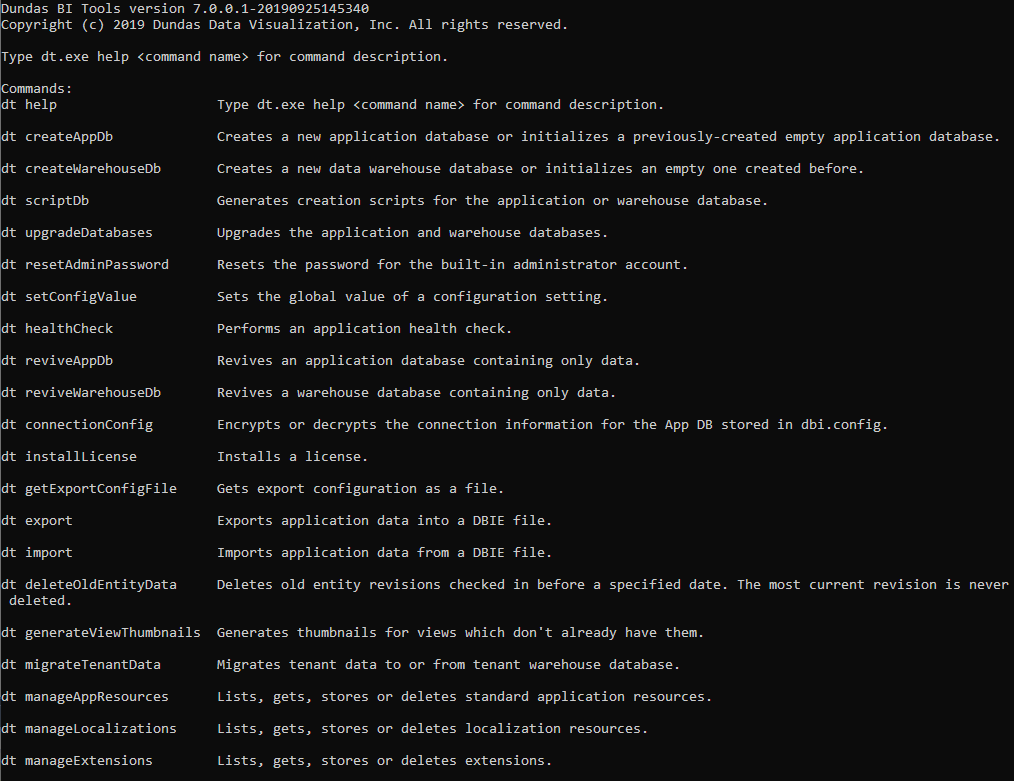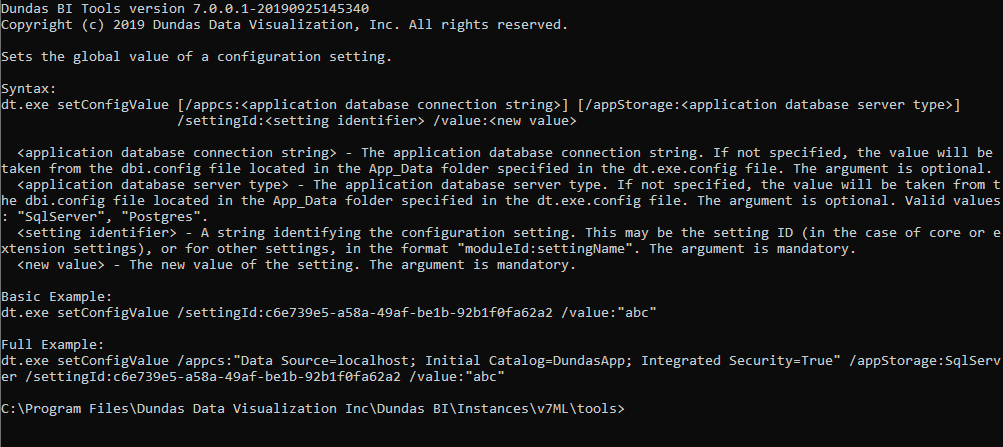Using the dt command line tool
1. Overview
The dt tool lets you perform various admin/configuration tasks from the command-line:
- reset the admin password
- run a health check on the application
- change configuration settings
- encrypt/decrypt the connection information stored in the application's config file
- install a license
- many more tasks, as listed by the help command described below
2. Using dt
- On a server where the application is installed directly, you can open a Command Prompt window (Terminal on Linux) and navigate to the application's tools installation subfolder. On Windows, type dt followed by a command, and on Linux, type ./dt.sh followed by a command.
- When the application is deployed on Docker or Kubernetes, you can use the dundas-bi-dt image as shown in the examples in Using Dundas BI Docker containers or, for example, kubectl run -it --rm dt --image=insightsoftware/dundas-bi-dt:latest help.
For example, we can type dt help on Windows to get the help page for your version of the dt tool.
Each command has further help, which you can view by adding typing the command name after help.
For example, enter dt help setConfigValue on Windows to see the syntax for setting a configuration value.
3. Common commands
The following are some common available commands. For the full list available for your version of the tool, run the help command as described above.
3.1. resetAdminPassword
This command lets you reset the administrator password.
For more details, see How to reset the admin password.
3.2. setConfigValue
Use this command to set a configuration value.
For more details, see Set a configuration value from the command line.
3.3. healthCheck
Perform a health check on the application and its databases with option to fix errors.
For more details, see the article Perform a health check using the command line.
3.4. configFile
Encrypts or decrypts the sensitive information stored in the dbi.config file, such as application database connection information.
Examples:
- To encrypt the application database connection string:
dt configFile encrypt
- To decrypt the application database connection string:
dt configFile decrypt
3.5. export
Exports the application data into a DBIE file.
Syntax:
dt export [/appcs:<application database connection string>] [/appStorage:<application database server type>] /ecf:<export configuration file> /ecid:<export configuration identifier> /dbie:<DBIE export file> [/report:<export report file>]
- <application database connectionstring> – The connection string of the application database. If not specified, the value will be taken from the dbi.config file located in the App_Data folder specified in the dt.exe.config file.
- <application database storage type> – The application database server type. If not specified, the value will be taken from the dbi.config file located in the App_Data folder specified in the dt.exe.config file. The argument is optional. Valid values: "SqlServer", "Postgres".
- <export configuration file> – The export configuration input file, generated using getExportConfigFile (see below). The argument is mandatory, unless the alternative argument <export configuration identifier> is provided. If this or an alternative argument is not explicitly provided, the value is read from standard input.
- <export configuration identifier> – The ID of the export configuration saved in the application in version 23.3 or higher. The argument is mandatory, unless the alternative argument <export configuration file> is provided. To find its ID, select the existing configuration and click Details in the toolbar.
- <DBIE export file> – The output DBIE export file name (mandatory).
- <export report file> – The export report file name (optional).
Example using an export configuration file:
dt export /ecf:"C:\temp\Export Configuration 1.json" /dbie:"C:\temp\Export 1.dbie" /report:"C:\temp\Export 1 report.txt"
Example specifying optional connection information and using a saved export configuration ID:
dt.exe export /appcs:"Data Source=localhost; Initial Catalog=DundasApp; Integrated Security=True" /appStorage:SqlServer /ecid:fab25279-e3ad-4885-8b8c-11d73a38ae62 /dbie:"C:\temp\Export 1.dbie"
3.6. getExportConfigFile
Generates an export configuration file that can be used to export (see above).
Syntax:
dt getExportConfigFile [/appcs:<application database connection string>] [/appStorage:<application database server type>] /name:<export configuration name> /file:<export configuration output file>
- <application database connectionstring> – The connection string of the application database. If not specified, the value will be taken from the dbi.config file located in the App_Data folder specified in the dt.exe.config file.
- <application database storage type> – The application database server type. If not specified, the value will be taken from the dbi.config file located in the App_Data folder specified in the dt.exe.config file. The argument is optional. Valid values: "SqlServer", "Postgres".
- <export configuration name> – The name of the existing export configuration (mandatory). For details on creating an export configuration see Import and export a project.
- <the export configuration output file> – The export configuration output file (mandatory). Will be created if does not exist or overwritten if exists.
Example:
dt getExportConfigFile /name:"Export Configuration 1" /file:"C:\temp\Export Configuration 1.json"
3.7. import
Imports application data from a DBIE file.
Syntax:
dt import [/appcs:<application database connection string>] [/appStorage:<application database server type>] [/dbie:]<DBIE export file> [/report:<import report file>]
- <application database connectionstring> – The connection string of the application database. If not specified, the value will be taken from the dbi.config file located in the App_Data folder specified in the dt.exe.config file.
- <application database storage type> – The application database server type. If not specified, the value will be taken from the dbi.config file located in the App_Data folder specified in the dt.exe.config file. The argument is optional. Valid values: "SqlServer", "Postgres".
- <DBIE export file> – The input DBIE export file. If not provided, the value will be read from standard input.
- <import report file> – The output import report file (optional).
Example:
dt import /report:"C:\temp\Import 1 report.txt"
3.8. deleteOldEntityData
Deletes old entity revisions.
Syntax:
dt deleteOldEntityData [/appcs:<application database connection string>] [/appStorage:<application database server type>] [/beforeDate:<before date>] [/entityIds:<entity IDs>] [/tenantIds:<tenant IDs>]
- <application database connection string> – The application database connection string (optional). If not specified, the value will be taken from the dbi.config file located in the App_Data folder specified in the dt.exe.config file.
- <application database storage type> – The application database server type. If not specified, the value will be taken from the dbi.config file located in the App_Data folder specified in the dt.exe.config file. The argument is optional. Valid values: "SqlServer", "Postgres".
- <before date> – Only revisions created before this date will be processed (optional). If not specified, all revisions will be processed. Parsed as local time.
- <entity IDs> – A comma-separated list containing the IDs of entities to process (optional). If not specified, all entities will be processed.
- <tenant IDs> – A comma-separated list containing the IDs of tenants to which the operation will be limited (optional). If not specified, all tenants will be included.
Example:
dt deleteOldEntityData /beforeDate:"2017-01-02 00:12:00" /entityIds:1b7c71af-4704-430c-b647-6046aa40728a,65f5f5ad-dfdb-4302-94ea-1593f1737456 /tenantIds:306fcf43-a2ad-4c99-b2db-27f89b7da895,c24e7c1b-0d53-4057-8f12-9318cf8e4935
3.9. manageExtensions
Use this command to manage extensions.
Example:
- To view the list of extensions (custom extensions display Resource in the IsResource column):
dt manageExtensions List
4. More commands
For the full list of commands available for your version of the tool, run the help command as described above.
5. Logs and troubleshooting
To customize which log messages are displayed in the console when certain events or errors occur, include the optional /logLevel argument and set it to "Off", "Critical", "Error", "Warning", "Information", or "Verbose".
The default log level is Warning and additional information may appear if you specify Verbose instead like in the following example:
dt manageExtensions /logLevel:"Verbose" ...
The dt tool logs all messages to the console during command execution rather than to the application logs, and so the above argument determines which messages are displayed rather than the Log Filter configuration setting.