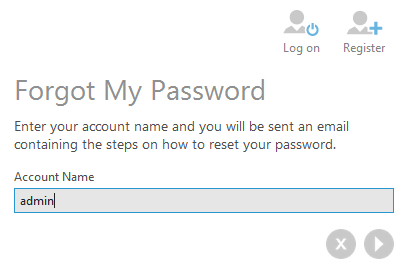How to reset the admin password
1. Overview
This article shows a couple of ways to reset the Dundas BI administrator password.
2. Use the Forgot Password link
Go to the Dundas BI Log On screen and click the Forgot Password link.
Under Forgot My Password, type admin as your Account Name and click Submit.
The admin user will receive a Reset Password email containing a link for changing the password.
3. Use the dt command line tool
If Dundas BI was installed, log on to its server computer and use a command prompt or terminal to navigate to the tools folder containing the dt tool. For details, see Using the dt command line tool.
Use the resetAdminPassword command. For example:
dt resetAdminPassword
When prompted, enter a new password and press Enter:
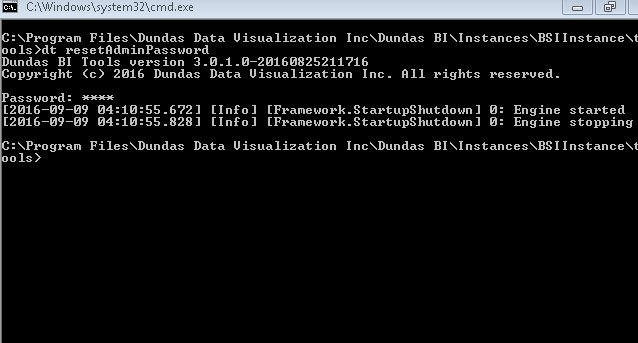
dt resetAdminPassword /password:1234