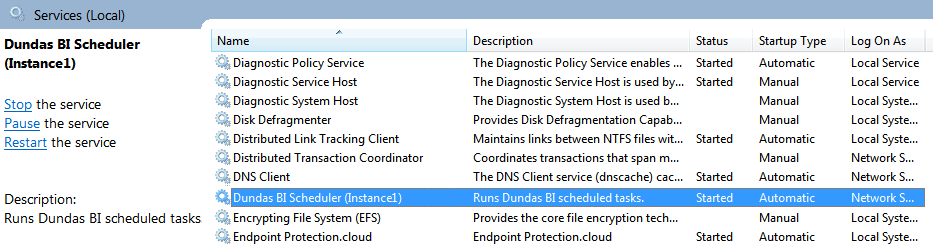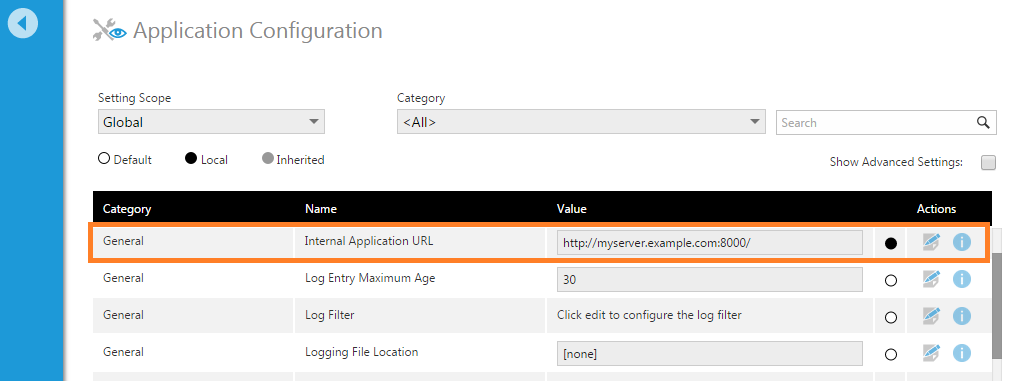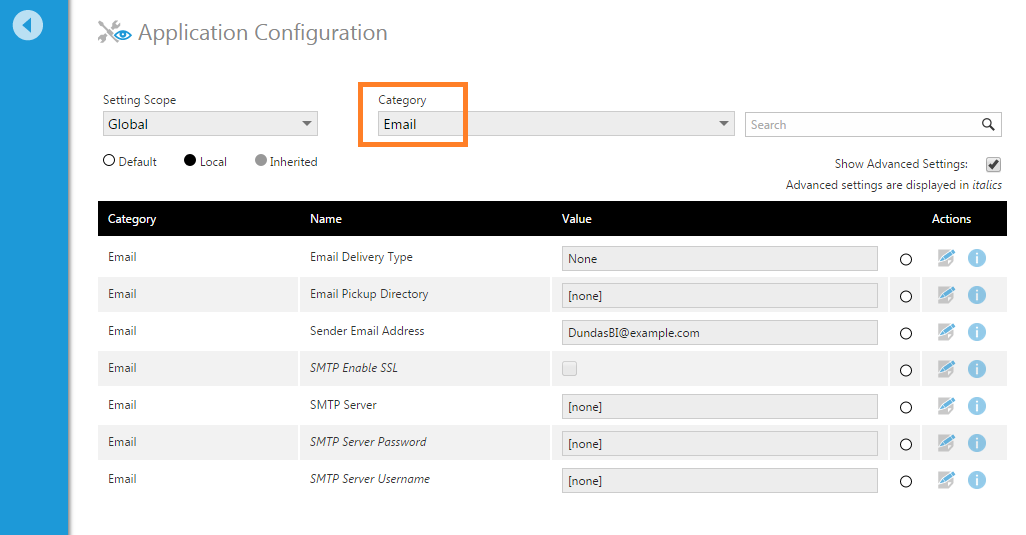Configuring notifications and other scheduling features
1. Overview
Notifications and other scheduling-related features require the Scheduler service to be running and for some configuration settings to be set correctly. You may also want to configure other optional settings for controlling data and content security.
2. Scheduler service
For any scheduled task to work (e.g., notifications, scheduled data cube storage), the Dundas BI Scheduler or Logi Symphony Managed Scheduler service associated with your application instance needs to be running on the server where it was installed. There is a health check you can run from the administration area named DBI0040 : Scheduler Service Status that can confirm whether this is running and can connect.
The Scheduler service is typically installed along with the application (if it is missing, you may be able to add it afterward). You can verify that the service is running on Windows by opening Services from the Start menu or go to this tab in the Windows Task Manager.
On Linux servers, you can check the status of the service using commands described in Dundas BI Linux services.
If you have changed the permissions for the database login used to connect to the application and warehouse databases since installation, ensure this login still has access to read and write to these databases.
3. Configuration settings
The following configuration settings should be set correctly. To access them, go to Administration, expand Setup, and click Config.
3.1. Internal application URL
The Internal Application URL setting should be correct for scheduling-related features such as scheduled notifications to work properly. This URL is used by the Scheduler service.
There is a dedicated health check named DBI0045 : Internal Application URL Status that can confirm this setting is correct.
3.2. Email settings
Email settings must be configured for certain features to work, including notifications and password reset from the Log on screen.
These are described in detail in the configuration settings article. You can test email settings from the System Health section.
4. Notification content security
You may also want to consider how your users should be able to share content through notifications:
- If the Allow Custom Email Recipients configuration setting is left as enabled, users can add email addresses as recipients that may not be users of the application. Also see configuration best practices.
- The Specify Notification Recipients application privilege determines which users can add other users as recipients to a notification. Users with this ability may add another user as a recipient of exported content from a view that they wouldn't otherwise be able to access.
- Enabling the Enforce Recipient Account Exports configuration setting always exports content using each recipient's account separately, ensuring that they can each only receive the content and data that they have access to through security privileges and data security.