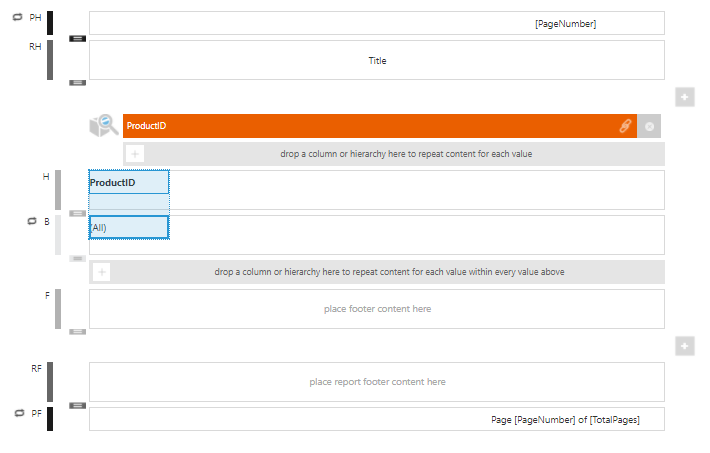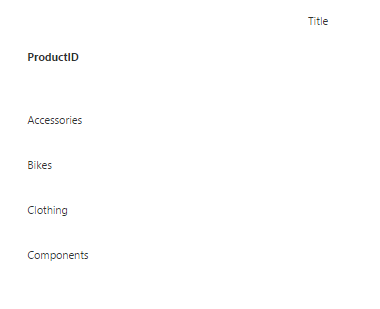Promote a report column to a hierarchy
1. Overview
This article shows you how to promote or replace a column with a predefined hierarchy in a report, scorecard, or small multiple.
2. Walkthrough
As an example, create a new report from the main menu.
Drag the ProductID column from the [Sales].[SalesOrderDetail] table to the report grouping area (drop data here...).
It will appear as a data label and create a corresponding header element in the report header region.
If you switch to View mode now, the report will display a list of product IDs, which isn't very useful.
To promote this column to a hierarchy, drag the Product hierarchy from the Explore window onto the ProductID repeater column in the grouping area.
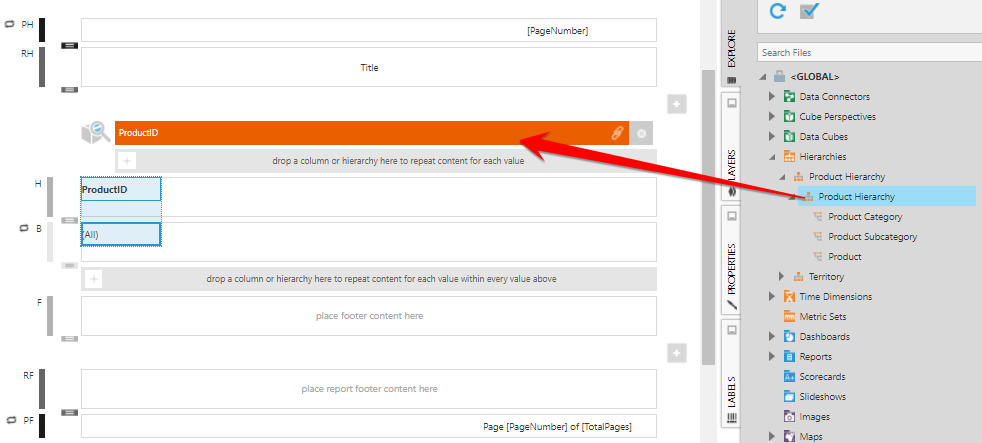
Switch to View mode to see the report. Observe that the data label displays product names instead of IDs.