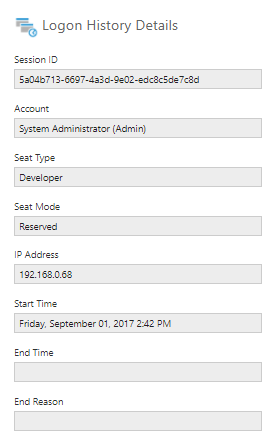Logon history
1. Overview
This article shows you how to view the logon history.
2. View the list of logons
To view the entire logon history, expand the Account Service section in the Admin screen and click Logon History.
For each logon record, you can see the corresponding account name, IP address, start time, end time, and end reason, and you can filter and sort the records. Any impersonated sessions will appear with a distinct icon.
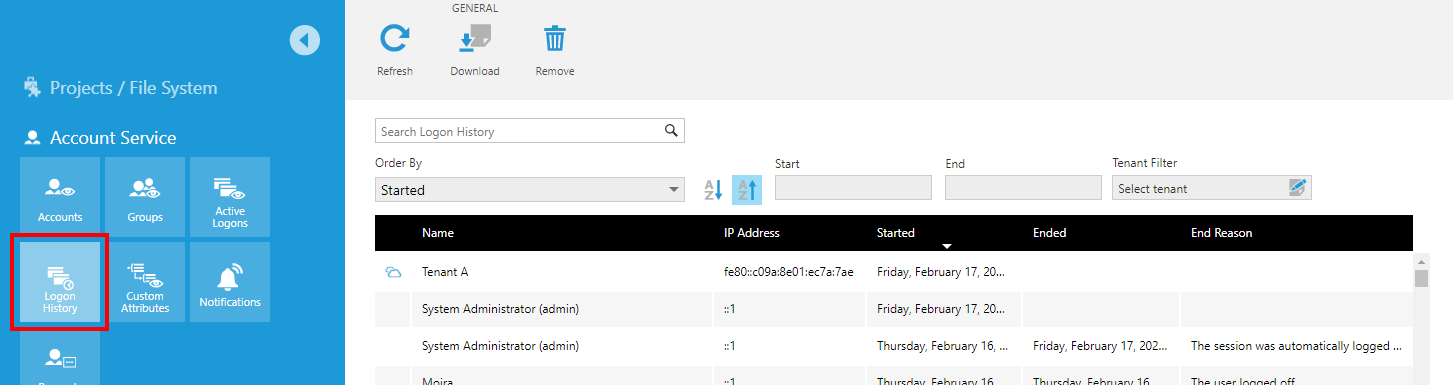
To view the list filtered to a particular user, you can open their Account Details as described below and click Log on history. If you have an account ID (GUID), session ID, or IP address, you can enter these into the search box.
2.1. Actions for a logon
After clicking to select a record or right-clicking it, additional actions are available in the toolbar or context menu:
- Choose Details to view additional information such as the session ID, seat type, and seat mode.
- Click Account Details to open the same Account Details dialog for that user that is accessible from the Accounts page.
- For an active session (with no end time), choose Logon Session Details to open the same Logon Session Details dialog that is accessible from the Active Logons page, containing various session and account details.
3. Download logon history
Click Download in the toolbar to download a CSV file containing all of the logon history records displayed for your current filter settings.
This file can be viewed in Excel or a similar app. You may need to resize columns or select cells in order to view its entire contents.