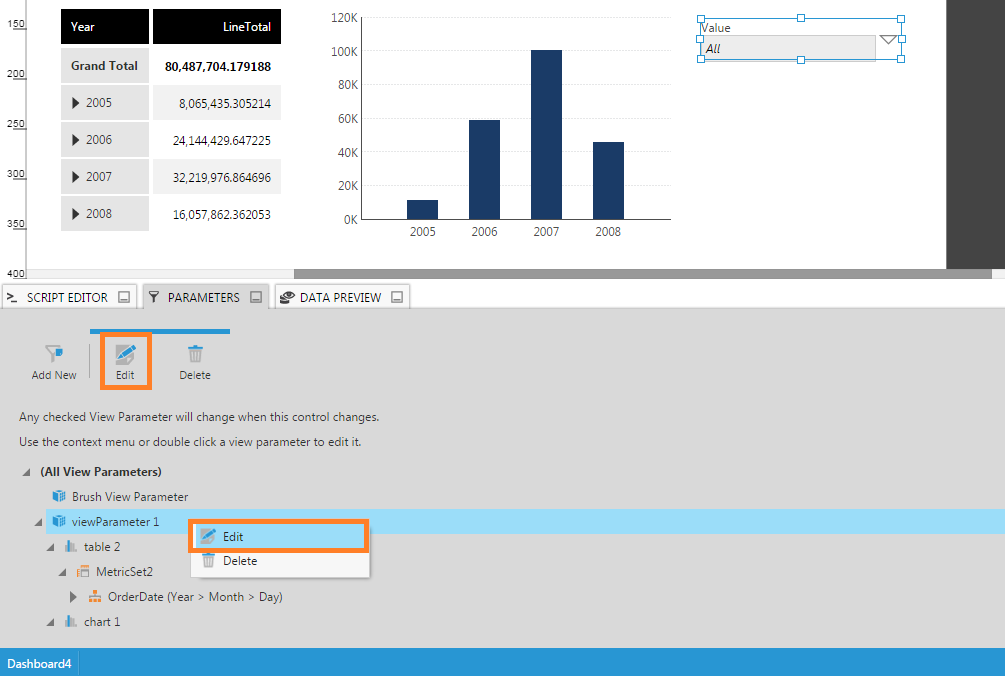Check similar parameters in a view
1. Overview
This article describes the Check Similar option which makes it easy to connect a filter or view parameter to multiple metric sets.
Suppose you have multiple metric sets displayed on a dashboard where each one makes use of the same or a compatible hierarchy such as OrderDate. When you first add a filter, compatible parameters are automatically connected in all of the visualizations you currently happen to have selected. Afterwards, you can still choose to connect to all compatible parameters in one step as shown below. Compatible parameters generally have the same type and unique name, except for date/time type parameters that are considered compatible regardless.
2. Using the Filter Visualizations panel
Open the Filter Visualizations panel by choosing Connect Filters in the toolbar.
Expand the hierarchy you want to connect to (e.g., OrderDate) to find its associated parameter (e.g., OrderDate (RangeDateTime, AllHierarchyValues)).
Right-click on this parameter and select Check Similar from the context menu, or select the parameter and click Check Similar from the toolbar.
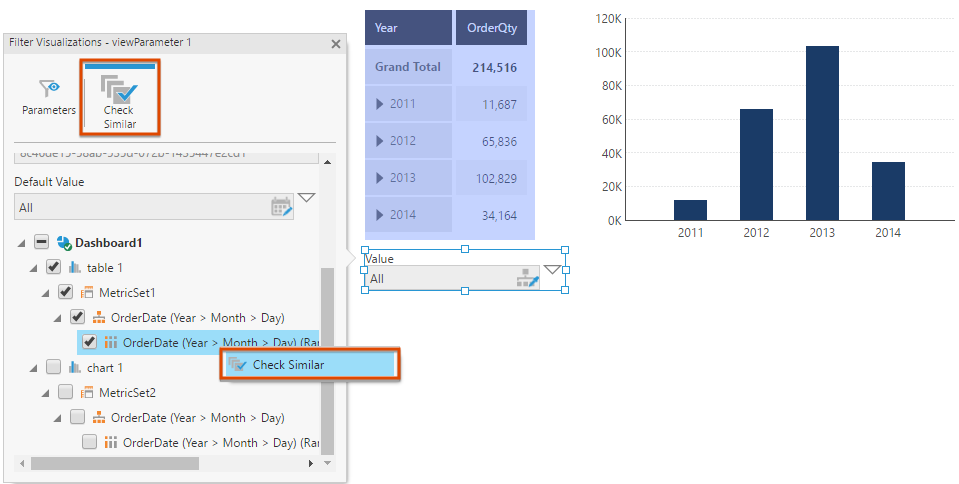
Compatible parameters from other metric sets will be automatically checked for you.
3. Using the Parameters window
You can also perform the automatic connection from the Parameters window.
Locate your view parameter in the window. Right-click on the view parameter and select Edit from the menu, or select the view parameter and click Edit from the toolbar.
Expand one of the hierarchies or measures you want to connect to until you see its associated parameter. Right-click on this parameter and select Check Similar from the menu, or select the parameter and click Check Similar from the toolbar.
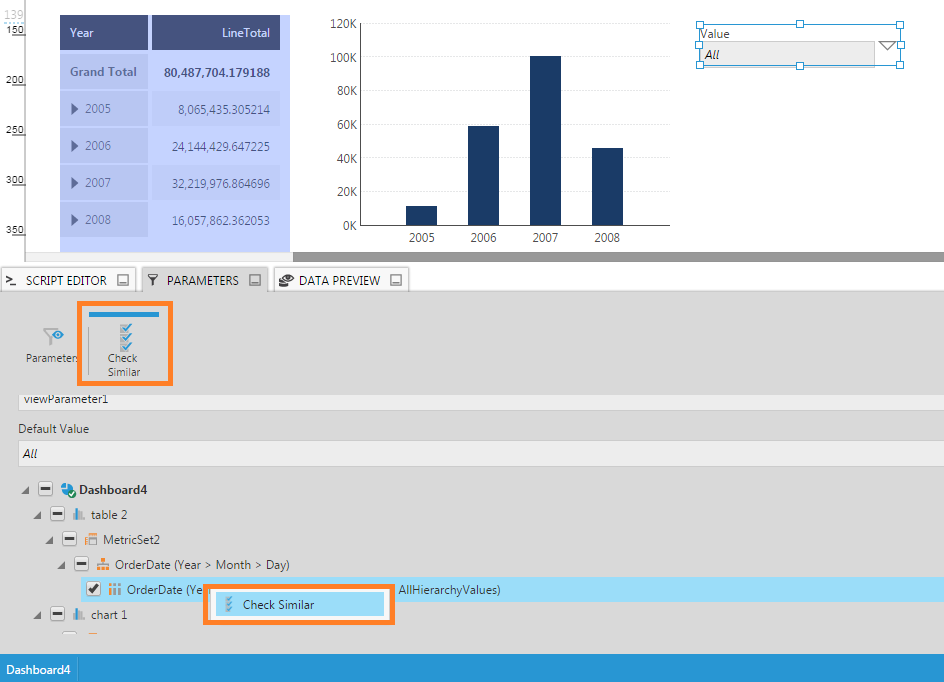
Parameters from other metric sets that are compatible will be automatically checked for you.