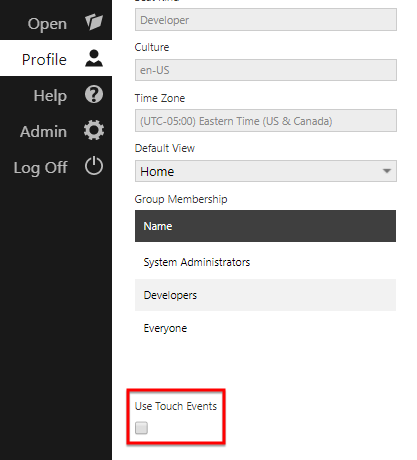Context menu not working
The context menu may not show on right-click for certain devices and browsers with touch screen capabilities. Dundas BI will automatically switch to Use Touch Events when such capabilities are detected.
To open the context menu when Use Touch Events is enabled, long-tap on your touch screen or long-press the left mouse button.
1. Enable or disable touch events
You can switch between touch events such as long-tap and mouse events such as right-click by changing the Use Touch Events setting.
Select Profile from the main menu.
Select or clear the Use Touch Events checkbox.
Click the OK button in the dialog that appears to reload the browser.