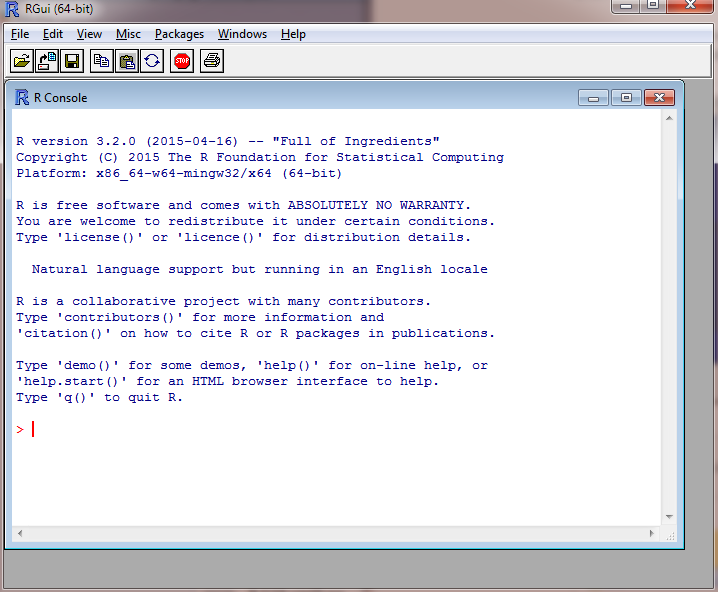Install and configure R
1. Overview
R is a popular programming language and environment for statistical computing and predictive analysis. Dundas BI integrates with an existing R system at the data cube level via two transforms which you can use to supply data to the cube or perform data processing/analysis on other data.
In order to use the R-related functionality in Dundas BI, you must have access to an existing R server. There are configuration settings in Dundas BI that allow administrators to specify the details for connecting to an external R server.
2. Install the R server
The open source Rserve (Binary R Server) software is available for Unix, Linux, and Windows platforms, however the Windows version is not recommended other than for evaluation purposes due to limitations.
The Windows version of Rserve works in cooperative mode only, which means that only one connection at a time is allowed and all subsequent connections share the same namespace. For example, using both an R Data Generator transform and an R Language Analysis transform in the same data cube will result in an error because of this limitation.
2.1. Unix / Linux
For details on installing Rserve on Unix or Linux systems, click here.
2.2. Windows
If you want to run Rserve on Windows with Dundas BI (for testing or non-production purposes), first download and install R for Windows on your Dundas BI server.
This installer package will install the R binaries to a folder similar to: C:\Program Files\R\R-3.2.0\bin\x64
Once R for Windows is installed, add the above folder path to your Windows Path environment variable. This will allow the Rserve program to locate R.dll.
Next, go to your Start Programs menu and expand the newly installed R folder.
Click R x64 3.2.0 (or similar) to launch the R Console.
In the R Console, type the following commands in order to download and install Rserve (this is the R server) and run the program.
install.packages("Rserve")
library(Rserve)
Rserve()
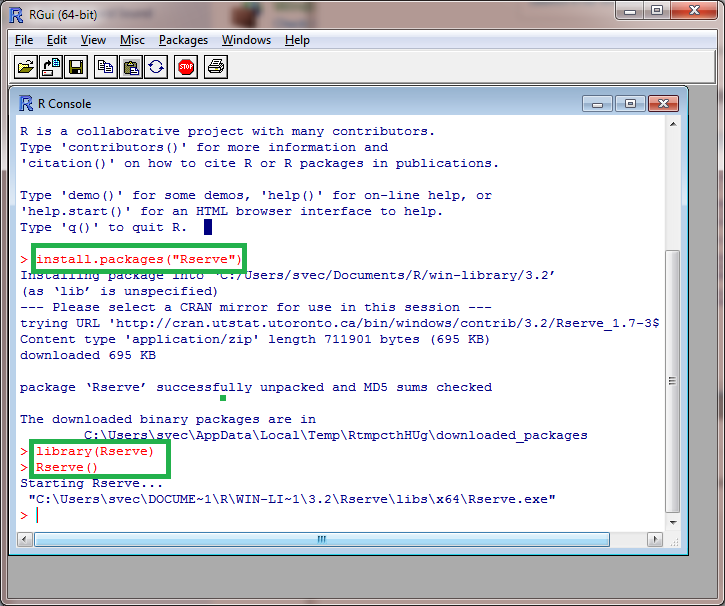
The R server is now running and you can use the R transforms in Dundas BI as described in the articles for the R Data Generator and R Language Analysis transforms.
3. Configure Rserve Connection settings
Once your R server is running, you'll need to update the Rserve Connection settings in Dundas BI in order to properly connect to the R server.
If you're running Rserve on Windows (your Dundas BI server) for testing only, the default Rserve Connection settings should work without changes.